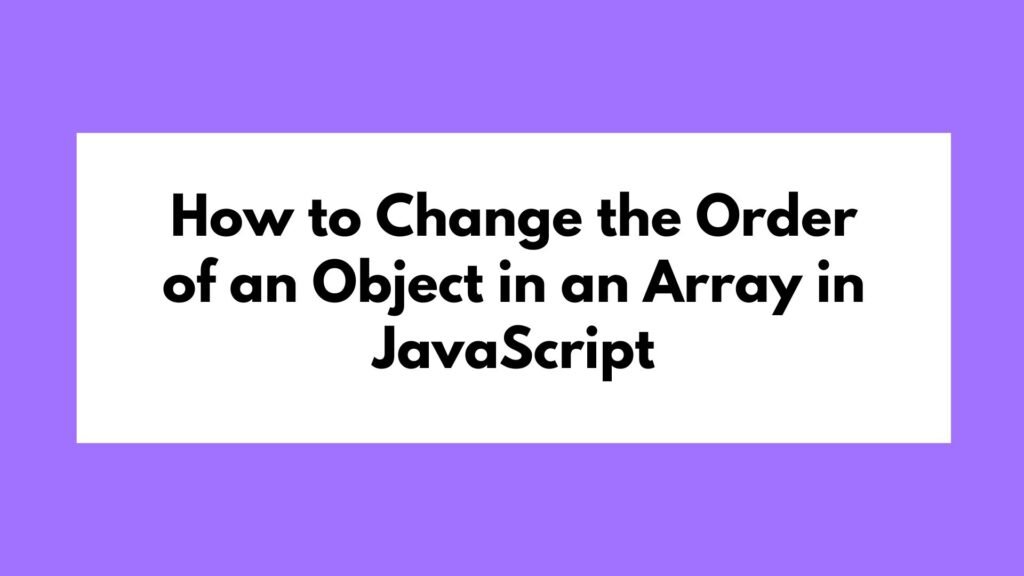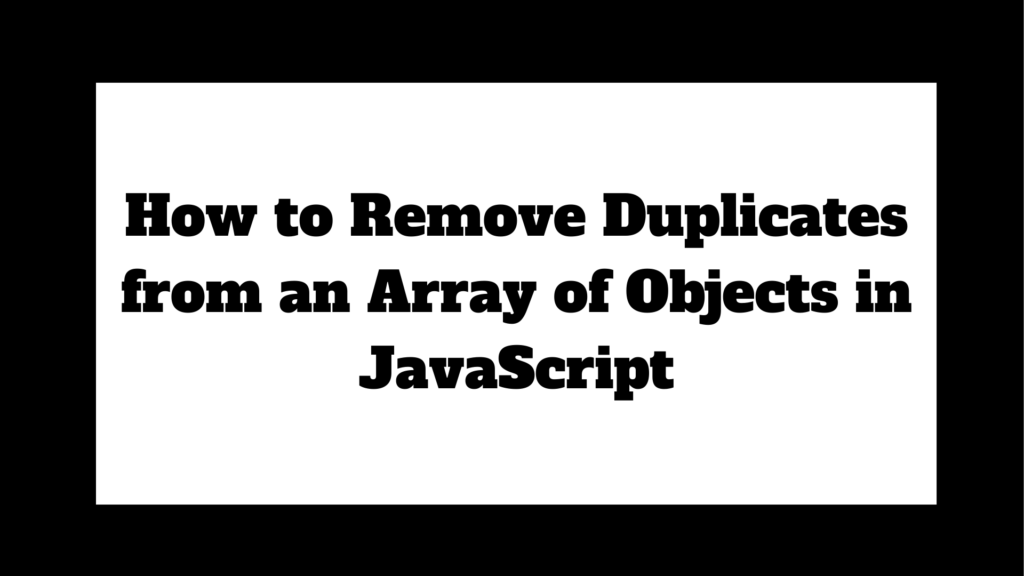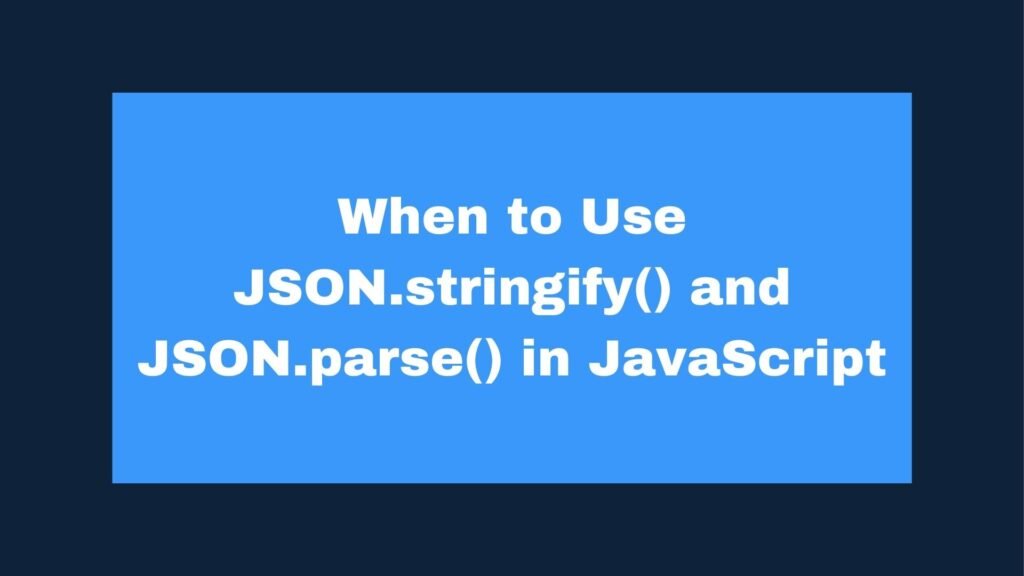
JSON.stringify() and JSON.parse() are essential functions in JavaScript for working with JSON data. Understanding when and how to use these methods is crucial for effectively handling data serialization and deserialization in your applications. This guide provides detailed explanations and examples of these functions in various scenarios.
// Example of JSON.stringify()
let obj = { name: "John", age: 30 };
let jsonString = JSON.stringify(obj);
console.log(jsonString); // '{"name":"John","age":30}'
// Example of JSON.parse()
let jsonString = '{"name":"John","age":30}';
let obj = JSON.parse(jsonString);
console.log(obj.name); // "John"
- Use
JSON.stringify()when you need to convert a JavaScript object or array into a JSON string. - Use
JSON.parse()when you need to convert a JSON string back into a JavaScript object or array.
Steps When to Use JSON.stringify() and JSON.parse() in JavaScript
JSON (JavaScript Object Notation) is a lightweight data-interchange format that is easy for humans to read and write, and easy for machines to parse and generate. In JavaScript, JSON is often used to transmit data between a server and a web application.
When to Use JSON.stringify()
JSON.stringify() is used to convert a JavaScript object, array, or other data types into a JSON string. This is useful when you need to serialize data for storage or transmission.
Scenario 1: Storing Data in Local Storage
Local storage in the browser only supports string data types. If you want to store complex data structures like objects or arrays, you must first convert them to a string.
Example 1: Storing Data in Local Storage
let user = { name: "John", age: 30 };
localStorage.setItem("user", JSON.stringify(user));
Explanation:
JSON.stringify(user): Converts theuserobject into a JSON string.localStorage.setItem("user", ...): Stores the string in local storage.
Scenario 2: Sending Data in HTTP Requests
When sending data to a server via HTTP (e.g., using fetch or XMLHttpRequest), it often needs to be in JSON format.
Example 2: Sending Data in an HTTP Request
let data = { username: "JohnDoe", password: "12345" };
fetch("https://api.example.com/login", {
method: "POST",
headers: { "Content-Type": "application/json" },
body: JSON.stringify(data)
});
Explanation:
JSON.stringify(data): Converts thedataobject into a JSON string, which is sent in the HTTP request body.
Scenario 3: Logging and Debugging
Converting objects to JSON strings can be useful for logging and debugging complex data structures.
Example 3: Logging Data for Debugging
let data = { status: "success", details: { id: 1, name: "John" } };
console.log("Response Data:", JSON.stringify(data));
Explanation:
JSON.stringify(data): Converts thedataobject into a JSON string, making it easier to read in logs.
When to Use JSON.parse()
JSON.parse() is used to convert a JSON string back into a JavaScript object, array, or other data types. This is useful when you need to deserialize data that has been stored or transmitted in JSON format.
Scenario 1: Retrieving Data from Local Storage
Data retrieved from local storage is always a string, so it needs to be parsed back into its original form.
Example 4: Retrieving Data from Local Storage
let userString = localStorage.getItem("user");
let user = JSON.parse(userString);
console.log(user.name); // "John"
Explanation:
localStorage.getItem("user"): Retrieves the JSON string from local storage.JSON.parse(userString): Converts the JSON string back into a JavaScript object.
Scenario 2: Receiving Data from HTTP Responses
When receiving JSON data from a server, you need to parse it into a JavaScript object to work with it.
Example 5: Parsing HTTP Response Data
fetch("https://api.example.com/data")
.then(response => response.json()) // Automatically parses JSON
.then(data => {
console.log(data);
});
Explanation:
.then(response => response.json()): Parses the JSON string received from the server into a JavaScript object.
Scenario 3: Parsing Configuration Files
Configuration files are often stored in JSON format. To use these settings in your application, you must parse the JSON string.
Example 6: Parsing Configuration Data
let configString = '{ "apiKey": "ABC123", "timeout": 5000 }';
let config = JSON.parse(configString);
console.log(config.apiKey); // "ABC123"
Explanation:
JSON.parse(configString): Converts the configuration JSON string into a JavaScript object.
Common Pitfalls and Best Practices
- Invalid JSON Strings: Ensure that the JSON string is properly formatted, as invalid JSON will cause
JSON.parse()to throw an error.
- Example:
JSON.parse("{ name: 'John' }");// Throws an error due to missing quotes around the key.
- Circular References:
JSON.stringify()cannot handle circular references in objects, which will cause an error.
- Example:
let obj = {};
obj.self = obj;
JSON.stringify(obj); // Throws an error
- Use JSON for Data Interchange: JSON is ideal for data interchange but might not be the best for storing complex data structures with functions or classes.
Conclusion
JSON.stringify() and JSON.parse() are indispensable tools for working with JSON data in JavaScript. They are essential for storing, transmitting, and receiving data in a web environment. By understanding when and how to use these functions, you can ensure that your applications handle data efficiently and correctly.
Mastering these techniques will enhance your ability to work with APIs, local storage, and configuration files, making your development process smoother and more reliable.