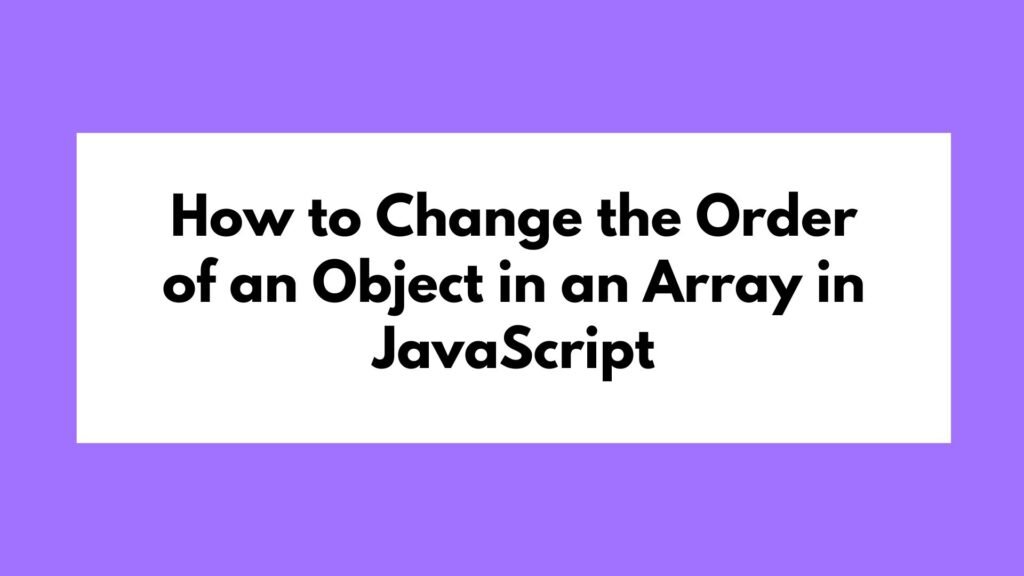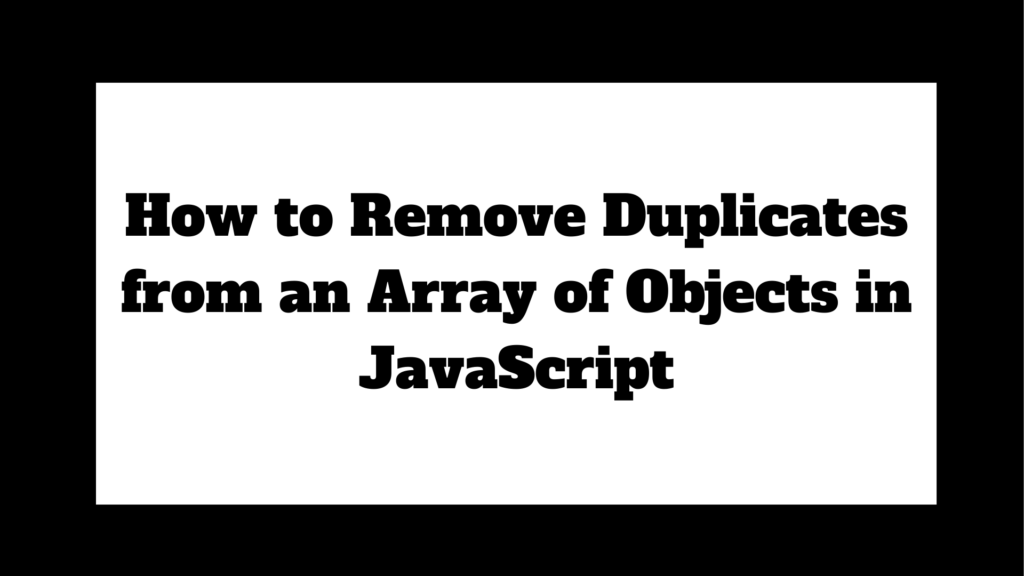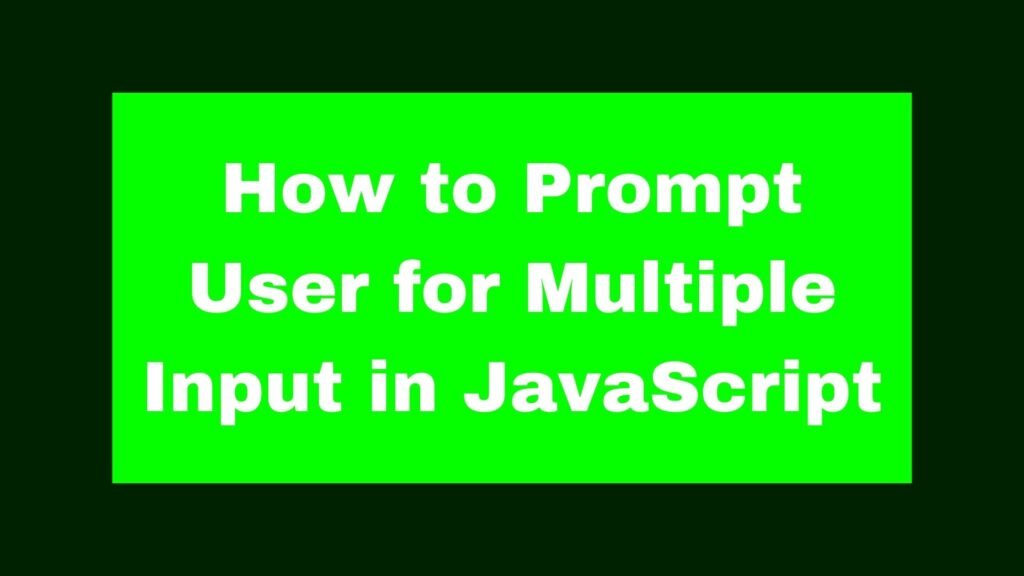
To prompt the user for multiple inputs in JavaScript, you can use a loop with the prompt() method and store the inputs in an array.
let inputs = [];
for (let i = 0; i < 3; i++) {
inputs.push(prompt(`Enter input ${i + 1}:`));
}
console.log(inputs);
Prompting users for multiple inputs can be handled in various ways, depending on the complexity and requirements of your application. JavaScript provides several methods to achieve this, from simple prompts to more advanced form handling techniques.
Methods on How to Prompt User for Multiple Input in JavaScript
Using the prompt() Method in a Loop
The simplest way to prompt users for multiple inputs is by using the prompt() method in a loop. This approach is straightforward and suitable for basic use cases.
Example 1: Using prompt() in a Loop
let inputs = [];
let numberOfInputs = 3;
for (let i = 0; i < numberOfInputs; i++) {
let userInput = prompt(`Enter input ${i + 1}:`);
if (userInput !== null) {
inputs.push(userInput);
}
}
console.log(inputs);
Using HTML Forms
For more complex input requirements, using HTML forms with JavaScript to gather multiple inputs is a practical approach. This method provides better control over user experience and validation.
Example 2: Using HTML Forms
<!DOCTYPE html>
<html lang="en">
<head>
<meta charset="UTF-8">
<meta name="viewport" content="width=device-width, initial-scale=1.0">
<title>Multiple Inputs</title>
</head>
<body>
<form id="inputForm">
<label for="input1">Input 1:</label>
<input type="text" id="input1"><br><br>
<label for="input2">Input 2:</label>
<input type="text" id="input2"><br><br>
<label for="input3">Input 3:</label>
<input type="text" id="input3"><br><br>
<button type="button" onclick="getInputs()">Submit</button>
</form>
<script>
function getInputs() {
let inputs = [];
for (let i = 1; i <= 3; i++) {
let userInput = document.getElementById(`input${i}`).value;
inputs.push(userInput);
}
console.log(inputs);
}
</script>
</body>
</html>
Using the confirm() Method
In some cases, you may want to confirm each input before proceeding to the next one. The confirm() method can be used alongside prompt() for this purpose.
Example 3: Using confirm()
let inputs = [];
let numberOfInputs = 3;
for (let i = 0; i < numberOfInputs; i++) {
let userInput;
do {
userInput = prompt(`Enter input ${i + 1}:`);
} while (!confirm(`You entered: ${userInput}. Is this correct?`));
if (userInput !== null) {
inputs.push(userInput);
}
}
console.log(inputs);
Creating a Custom Input Function
Creating a custom function to handle multiple user inputs can encapsulate the logic and make your code more reusable and maintainable.
Example 4: Custom Input Function
function getUserInputs(numInputs) {
let inputs = [];
for (let i = 0; i < numInputs; i++) {
let userInput = prompt(`Enter input ${i + 1}:`);
if (userInput !== null) {
inputs.push(userInput);
}
}
return inputs;
}
let userInputs = getUserInputs(3);
console.log(userInputs);
Handling Edge Cases
When prompting users for multiple inputs, consider handling edge cases such as empty inputs, cancellations, and invalid data.
Example 5: Handling Edge Cases
function getUserInputs(numInputs) {
let inputs = [];
for (let i = 0; i < numInputs; i++) {
let userInput = prompt(`Enter input ${i + 1}:`);
if (userInput === null || userInput.trim() === '') {
alert("Input cannot be empty. Please try again.");
i--; // Repeat this iteration
} else {
inputs.push(userInput.trim());
}
}
return inputs;
}
let userInputs = getUserInputs(3);
console.log(userInputs);
Conclusion
Prompting users for multiple inputs in JavaScript can be accomplished using various methods, from simple loops with prompt() to more advanced HTML form handling. Each approach has its benefits and is suitable for different scenarios. By understanding these techniques, you can choose the most appropriate method for your specific needs and create more robust and user-friendly web applications.
By mastering these techniques, you can handle user input tasks with confidence, making your web development projects more interactive and maintainable.