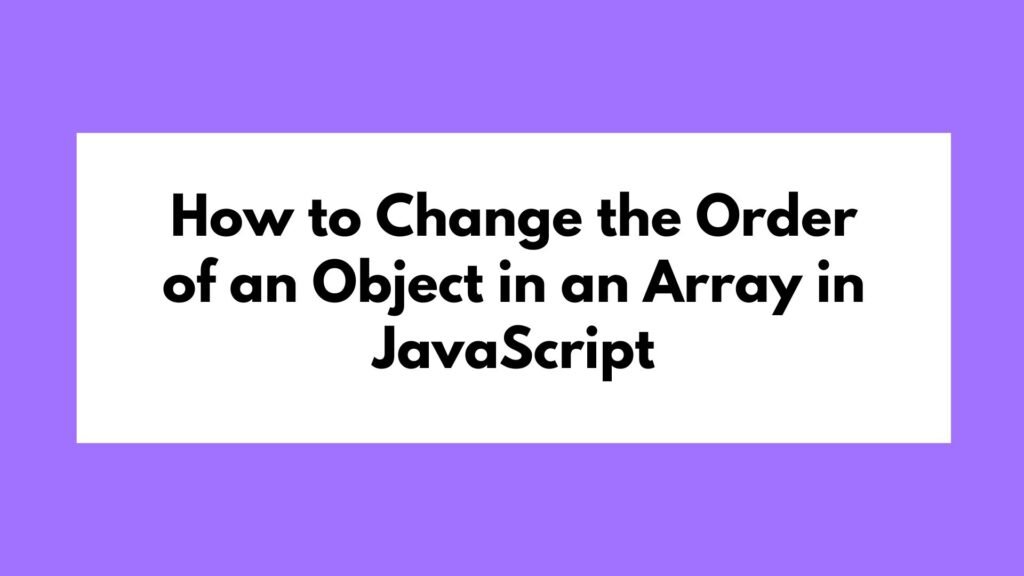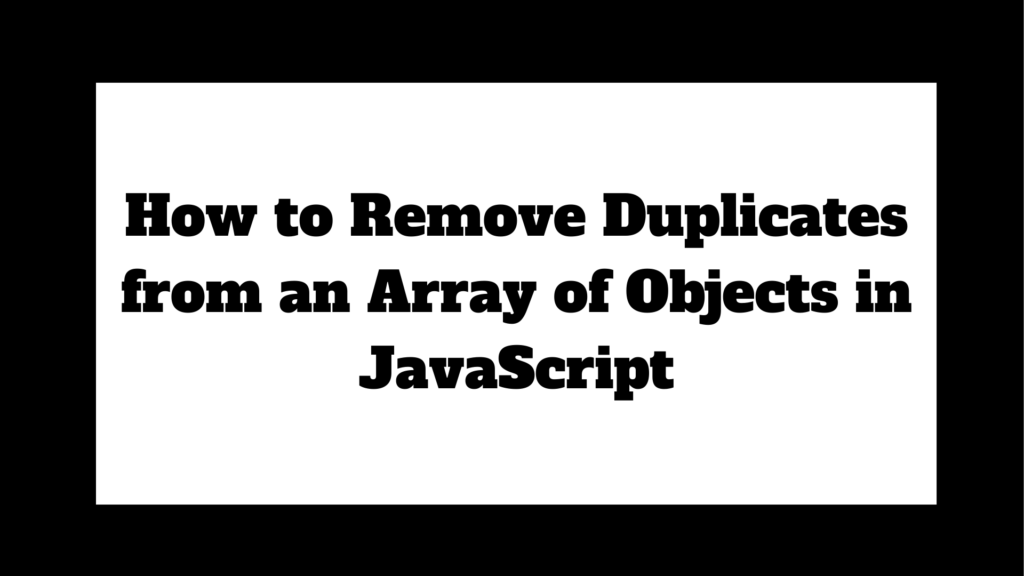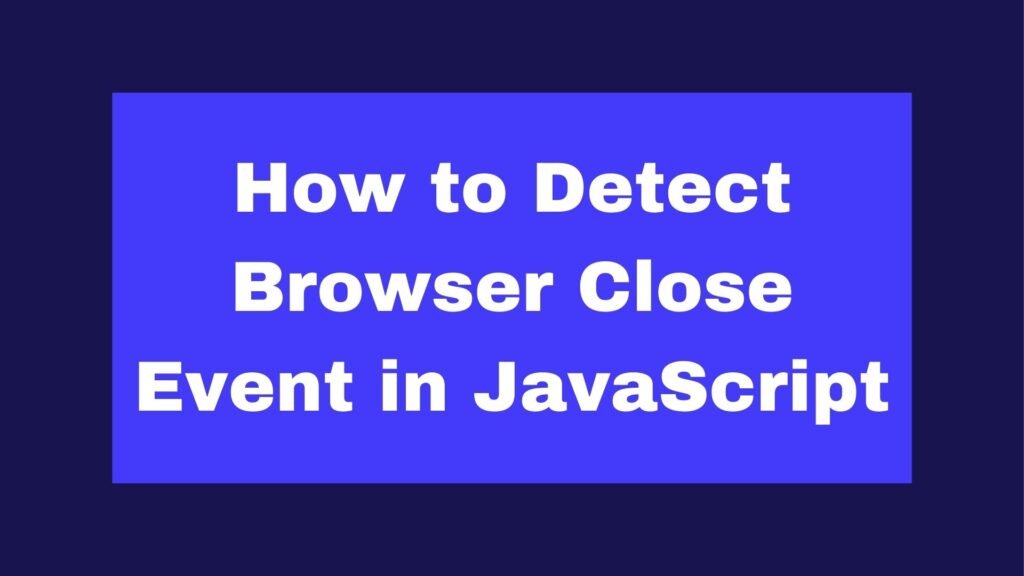
Detecting when a user closes the browser or navigates away from a web page can be important for managing user sessions, saving data, or performing cleanup tasks. In JavaScript, this can be achieved using the beforeunload and unload events.
window.addEventListener('beforeunload', function (e) {
// Perform your cleanup or save tasks here
e.preventDefault(); // This is needed to trigger the confirmation dialog
e.returnValue = ''; // Standard for triggering the dialog in modern browsers
});
To detect when a user is about to close the browser or navigate away, use the beforeunload event:
Methods on How to Detect Browser Close Event in JavaScript
Detecting a browser close event is useful for scenarios such as saving user data, ending sessions, or asking users to confirm that they want to leave a page. While JavaScript provides some tools for this, there are limitations to what can be detected and controlled, especially due to privacy and user experience considerations enforced by modern browsers.
Using the beforeunload Event
The beforeunload event is fired when the window, the document, and its resources are about to be unloaded. It is typically used to warn users about unsaved changes.
Example 1: Using the beforeunload Event
window.addEventListener('beforeunload', function (e) {
// Perform your cleanup or save tasks here
e.preventDefault(); // Some browsers require this to display a confirmation dialog
e.returnValue = ''; // This is needed for modern browsers to show a confirmation dialog
});
Explanation:
- The
beforeunloadevent is triggered when the user attempts to close the browser window, refresh the page, or navigate away. e.preventDefault()is used to prevent the default action, which in this case is the immediate unloading of the page. However, in modern browsers, it’s often necessary to sete.returnValue = '';to trigger the confirmation dialog.- The user will see a dialog box asking them to confirm that they want to leave the page, which gives you a chance to save data or alert the user about unsaved changes.
Using the unload Event
The unload event occurs once the document is being unloaded, typically after the beforeunload event. This event is useful for cleanup tasks but doesn’t provide a way to prevent the page from closing.
Example 2: Using the unload Event
window.addEventListener('unload', function () {
// Perform your cleanup tasks here
console.log('Page is unloading...');
});
Explanation:
- The
unloadevent is triggered when the user is leaving the page, whether by closing the browser, refreshing, or navigating away. - Unlike
beforeunload, theunloadevent cannot prevent the page from unloading. It is purely for performing final cleanup tasks. - This event is generally used for tasks that should be completed right before the page is closed, such as saving state to a server.
Distinguishing Between Page Refresh and Close
Distinguishing between a page refresh and a browser close is challenging. However, session storage or cookies can be used to approximate this behavior by storing data when the page is first loaded and checking it when the page unloads.
Example 3: Using Session Storage
window.addEventListener('load', function () {
sessionStorage.setItem('isPageLoaded', 'true');
});
window.addEventListener('beforeunload', function (e) {
if (sessionStorage.getItem('isPageLoaded')) {
// Handle the case where the user is closing the browser
sessionStorage.removeItem('isPageLoaded');
}
});
Explanation:
sessionStorage.setItem('isPageLoaded', 'true');marks the page as loaded in session storage.- When the
beforeunloadevent fires, if theisPageLoadedflag is still set, it indicates that the user is closing the browser or navigating away. - This method is not foolproof but can help distinguish between a page refresh and a complete browser close.
Limitations
- Browser Support: Not all browsers handle the
beforeunloadandunloadevents consistently, particularly when it comes to showing confirmation dialogs. - User Experience: Overusing the
beforeunloadevent to show confirmation dialogs can lead to a poor user experience. - Security and Privacy: Modern browsers restrict what can be done during these events to protect users’ privacy and security, so you cannot rely on these events for critical application logic.
Conclusion
Detecting a browser close event in JavaScript is possible using the beforeunload and unload events, but there are limitations and best practices to consider. While the beforeunload event allows you to prompt users with a confirmation dialog, the unload event is better suited for final cleanup tasks. Distinguishing between a page refresh and a close event requires creative use of session storage or similar mechanisms. Understanding these events and their limitations will help you effectively manage user sessions and data in your web applications.