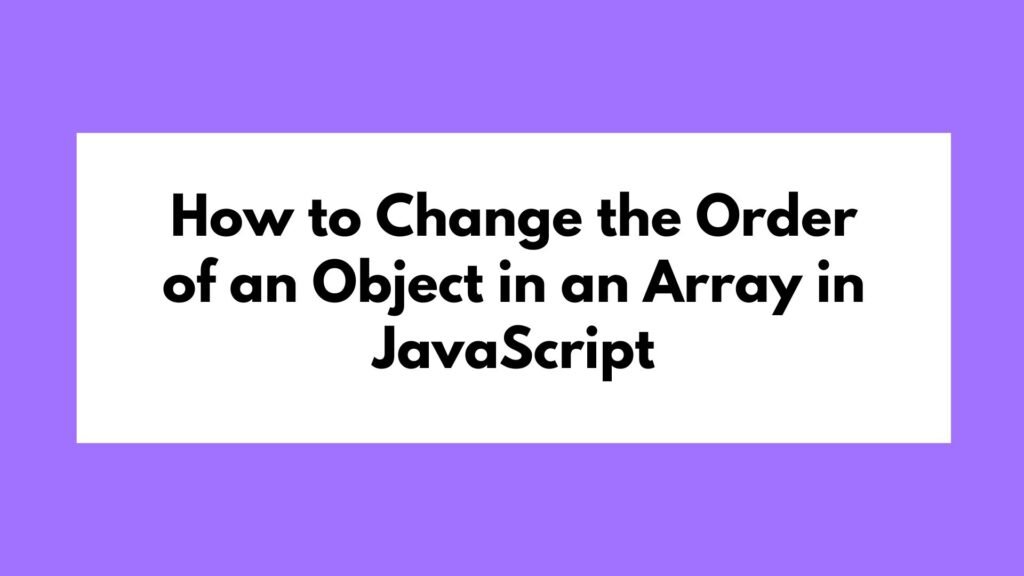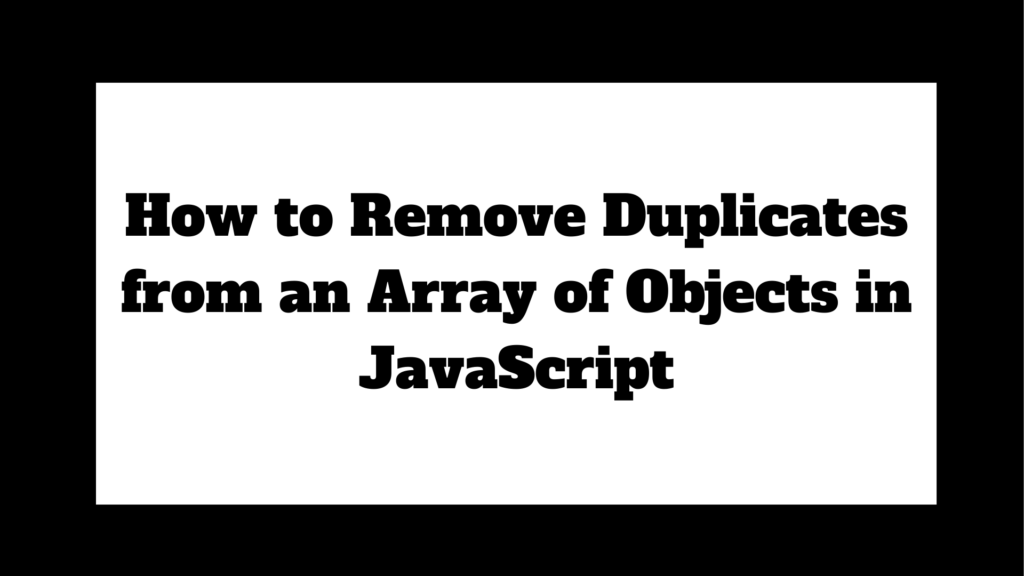Converting a Date object to a string is a common task in JavaScript, particularly when you need to format dates for display, logging, or data transmission. This guide will cover various methods to convert a Date object to a string, including built-in methods and custom formatting.
let date = new Date();
let dateString = date.toString();
console.log(dateString); // Example: "Tue Aug 13 2024 16:30:00 GMT+0200 (Central European Summer Time)"
let isoString = date.toISOString();
console.log(isoString); // Example: "2024-08-13T14:30:00.000Z"
To convert a Date object to a string in JavaScript, use the toString() or toISOString() methods:
Methods on How to Convert a Date Object to a String in JavaScript
In JavaScript, dates are often stored and manipulated using the Date object. Converting a Date object to a string is essential for displaying dates in a human-readable format or sending them as part of data payloads. JavaScript provides several methods to achieve this, each serving different purposes.
Using toString() Method
The toString() method converts a Date object to a string representation that includes the full date and time.
Example 1: Basic Conversion with toString()
let date = new Date();
let dateString = date.toString();
console.log(dateString); // Example: "Tue Aug 13 2024 16:30:00 GMT+0200 (Central European Summer Time)"
Explanation:
new Date()creates a newDateobject representing the current date and time.toString()converts theDateobject to a string that includes the day of the week, month, day, year, time, and time zone.
Using toDateString() Method
The toDateString() method returns only the date portion of the Date object as a string, without the time.
Example 2: Converting to a Date String
let date = new Date();
let dateString = date.toDateString();
console.log(dateString); // Example: "Tue Aug 13 2024"
Explanation:
toDateString()provides a string containing just the date part, excluding the time and time zone.
Using toISOString() Method
The toISOString() method returns the date in ISO 8601 format, which is widely used in APIs and data interchange.
Example 3: Converting to ISO Format
let date = new Date();
let isoString = date.toISOString();
console.log(isoString); // Example: "2024-08-13T14:30:00.000Z"
Explanation:
toISOString()converts theDateobject to a string in ISO 8601 format, which includes the date, time, and UTC offset.
Using toLocaleDateString() Method
The toLocaleDateString() method converts a Date object to a string based on the locale settings of the environment, making it useful for displaying dates in a user-friendly format.
Example 4: Localized Date String
let date = new Date();
let localeDateString = date.toLocaleDateString('en-US');
console.log(localeDateString); // Example: "8/13/2024"
Explanation:
toLocaleDateString('en-US')formats the date according to U.S. locale conventions (MM/DD/YYYY).- You can customize the locale and options to suit different regional formats.
Custom Formatting
For more control over the output, you can manually extract and format the date components using methods like getFullYear(), getMonth(), and getDate().
Example 5: Custom Date String
let date = new Date();
let customDateString = `${date.getFullYear()}-${date.getMonth() + 1}-${date.getDate()}`;
console.log(customDateString); // Example: "2024-8-13"
Explanation:
- This example manually constructs a date string in the format
YYYY-MM-DD. getMonth()returns a zero-based index, so we add 1 to get the correct month.
Conclusion
Converting a Date object to a string in JavaScript can be done in several ways, depending on the desired format and use case. The built-in methods like toString(), toDateString(), and toISOString() offer quick solutions for common formats, while toLocaleDateString() provides localized formatting. For custom formats, manually constructing the string gives you full control over the output.
By understanding these methods, you can effectively manage date representations in your JavaScript applications, ensuring that dates are displayed and transmitted in the format that best suits your needs.