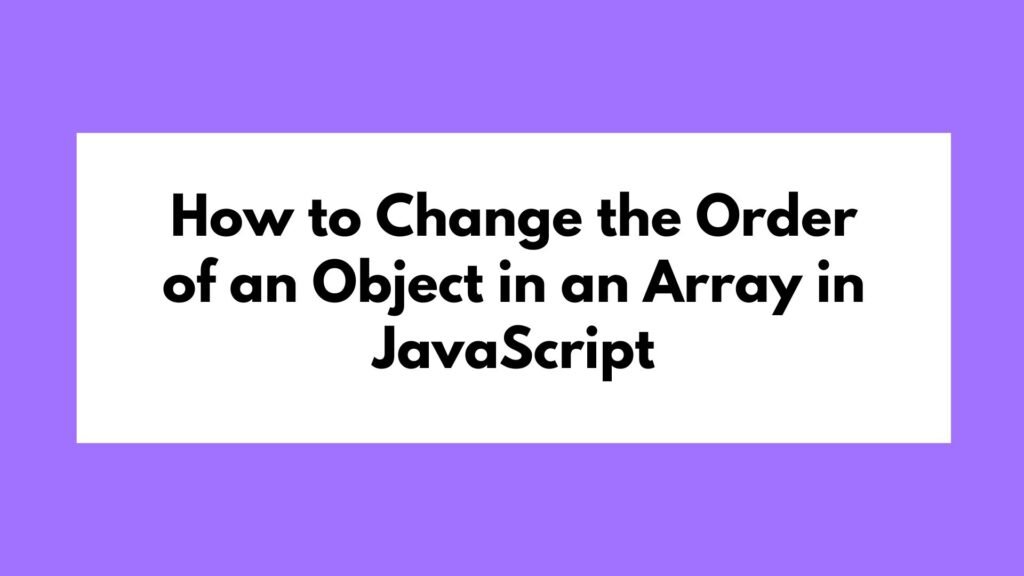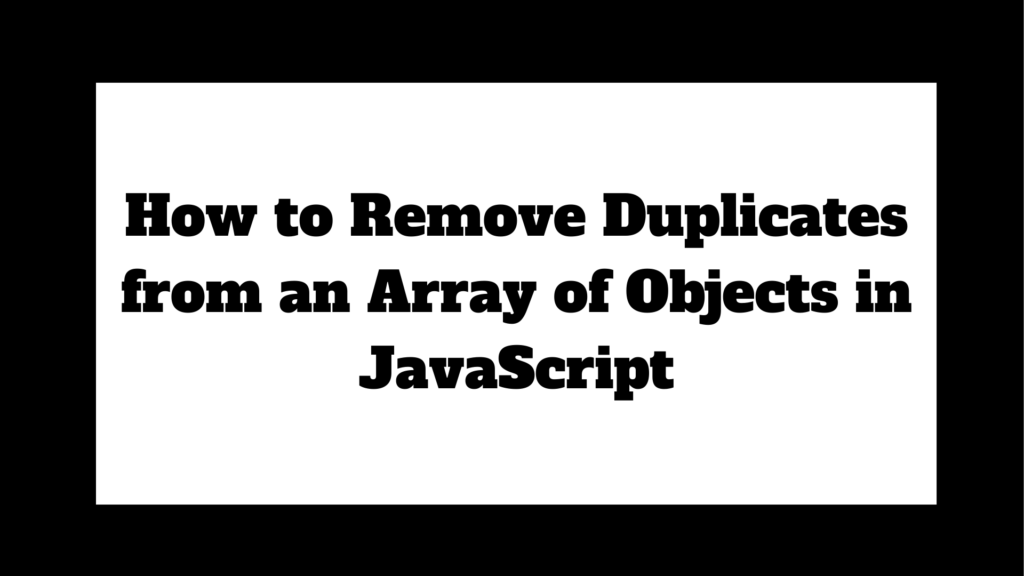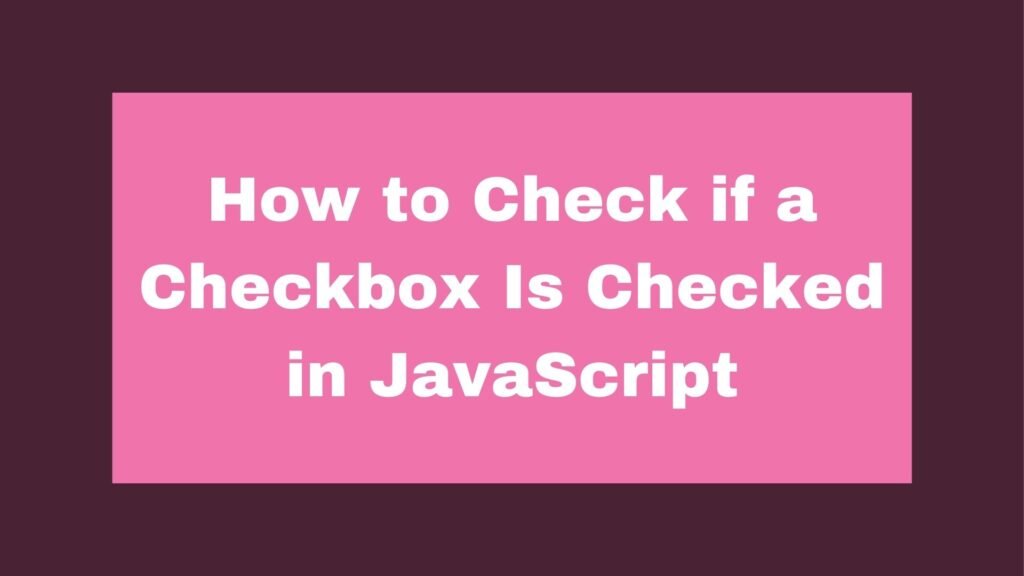
Checkboxes are a fundamental part of web forms, and checking whether a checkbox is selected is a common task in JavaScript. This guide explores different methods to determine if a checkbox is checked, providing detailed explanations and code examples.
let checkbox = document.getElementById("myCheckbox");
if (checkbox.checked) {
console.log("Checkbox is checked!");
} else {
console.log("Checkbox is not checked.");
}
To check if a checkbox is checked in JavaScript, use the checked property:
Methods on How to Check if a Checkbox Is Checked in JavaScript
Checkboxes allow users to make binary choices, such as selecting options or agreeing to terms. Checking whether a checkbox is selected is essential for form validation, conditional logic, and other interactive features on web pages. JavaScript provides multiple ways to determine the state of a checkbox.
Using the checked Property
The checked property is the most straightforward way to determine if a checkbox is checked. It returns true if the checkbox is selected and false otherwise.
Example 1: Using the checked Property
let checkbox = document.getElementById("myCheckbox");
if (checkbox.checked) {
console.log("Checkbox is checked!");
} else {
console.log("Checkbox is not checked.");
}
Explanation:
document.getElementById("myCheckbox")selects the checkbox element by its ID.checkbox.checkedchecks whether the checkbox is selected (true) or not (false).
Using the querySelector Method
The querySelector method can also be used to check the state of a checkbox, especially when dealing with more complex selectors.
Example 2: Using the querySelector Method
let checkbox = document.querySelector("input[type='checkbox']");
if (checkbox.checked) {
console.log("Checkbox is checked!");
} else {
console.log("Checkbox is not checked.");
}
Explanation:
document.querySelector("input[type='checkbox']")selects the first checkbox element on the page.- Similar to the previous example,
checkbox.checkeddetermines if the checkbox is selected.
Using Event Listeners
You can use event listeners to dynamically check the state of a checkbox when the user interacts with it.
Example 3: Using Event Listeners
let checkbox = document.getElementById("myCheckbox");
checkbox.addEventListener("change", function () {
if (checkbox.checked) {
console.log("Checkbox is checked!");
} else {
console.log("Checkbox is not checked.");
}
});
Explanation:
checkbox.addEventListener("change", function () {...})listens for changes to the checkbox’s state.- The
ifstatement inside the event listener checks the checkbox’s state whenever it is changed.
Using jQuery
If you are working with jQuery, checking if a checkbox is checked becomes even simpler.
Example 4: Using jQuery
let checkbox = $("#myCheckbox");
if (checkbox.is(":checked")) {
console.log("Checkbox is checked!");
} else {
console.log("Checkbox is not checked.");
}
Explanation:
$("#myCheckbox")selects the checkbox element using jQuery.checkbox.is(":checked")checks if the checkbox is selected.
Conclusion
JavaScript offers multiple ways to check if a checkbox is checked, depending on the specific needs of your project. The checked property is the simplest and most direct method, while querySelector, event listeners, and jQuery provide additional flexibility for more complex use cases. Understanding these methods ensures that you can handle checkbox interactions effectively, enhancing the interactivity and functionality of your web pages.