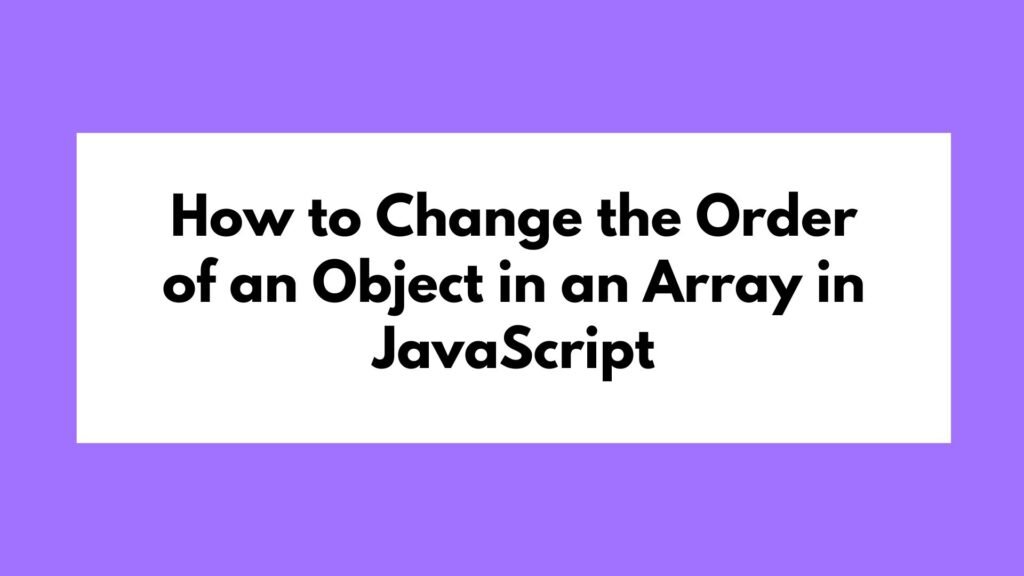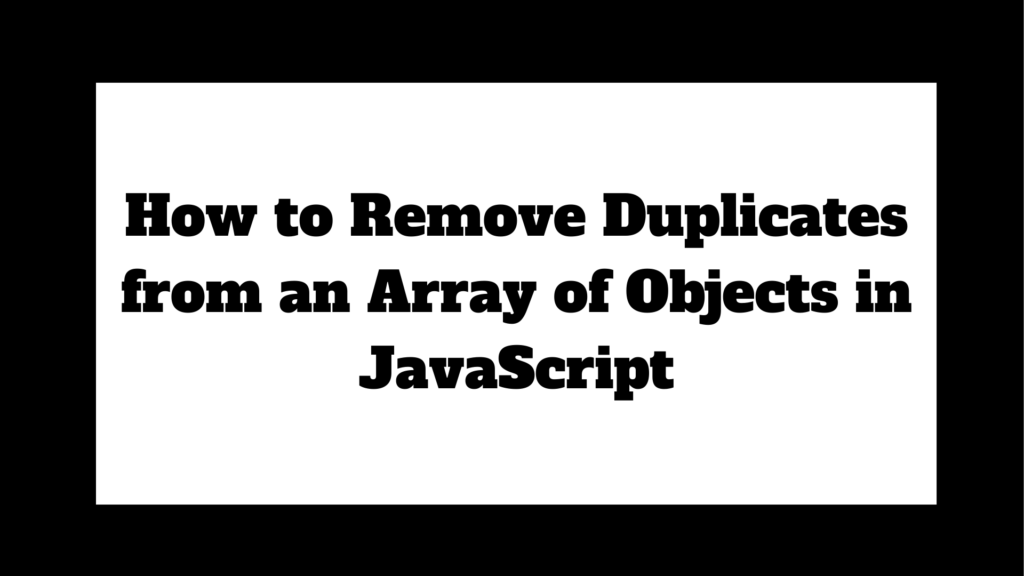To get the current time in JavaScript, use the Date object and its methods:
let currentTime = new Date().toLocaleTimeString();
console.log(currentTime); // e.g., "10:45:32 AM"This method provides a quick and easy way to retrieve the current time.
Methods to Get Current Time in JavaScript
Getting the current time is a common requirement in web development, whether you’re building a clock, logging events, or displaying timestamps. JavaScript offers multiple ways to retrieve and format the current time. In this guide, we’ll explore various methods to get the current time in JavaScript, providing detailed explanations and code examples for each approach.
Using the Date Object
The Date object in JavaScript is designed to handle dates and times. It’s the most straightforward way to get the current time.
Example 1: Using toLocaleTimeString()
let currentTime = new Date().toLocaleTimeString();
console.log(currentTime); // e.g., "10:45:32 AM"Explanation:
- let currentTime = new Date().toLocaleTimeString();
- new Date() creates a new Date object with the current date and time.
- toLocaleTimeString() returns a string representing the current time in the local time zone.
- The current time is then stored in the variable currentTime.
- console.log(currentTime);
Logs the value of currentTime, which is the current time formatted as a string
(e.g.,”10:45:32 AM”).
Using getHours(), getMinutes(), and getSeconds()
For more granular control over the time components, you can use getHours(), getMinutes(), and getSeconds() methods of the Date object.
Example 2: Using getHours(), getMinutes(), and getSeconds()
let now = new Date();
let hours = now.getHours();
let minutes = now.getMinutes();
let seconds = now.getSeconds();
console.log(`${hours}:${minutes}:${seconds}`); // e.g., "10:45:32"Explanation:
- let now = new Date();
Initializes a Date object with the current date and time. - let hours = now.getHours();
Retrieves the current hour. - let minutes = now.getMinutes();
Retrieves the current minutes. - let seconds = now.getSeconds();
Retrieves the current seconds.
console.log(${hours}:${minutes}:${seconds});
Logs the formatted string of the current time (e.g., “10:45:32”).
Using Intl.DateTimeFormat
The Intl.DateTimeFormat object provides a way to format dates and times according to locale-specific conventions.
Example 3: Using Intl.DateTimeFormat
let options = { hour: 'numeric', minute: 'numeric', second: 'numeric', hour12: true };
let currentTime = new Intl.DateTimeFormat('en-US', options).format(new Date());
console.log(currentTime); // e.g., "10:45:32 AM"Explanation:
- let options = { hour: ‘numeric’, minute: ‘numeric’, second: ‘numeric’, hour12: true };
Defines the options to format the time string, including hour, minute, second, and 12-hour format. - let currentTime = new Intl.DateTimeFormat(‘en-US’, options).format(new Date());
- Creates an Intl.DateTimeFormat object with the specified locale (‘en-US’) and options.
- Formats the current time using the format method.
- The formatted time is then stored in the variable currentTime.
- console.log(currentTime);
Logs the value of currentTime, which is the formatted current time (e.g., “10:45:32 AM”). - console.log(currentTime);
Logs the value of currentTime, which is the formatted current time (e.g., “10:45:32 AM”).
Using Moment.js Library
Moment.js is a popular library for handling dates and times in JavaScript. Although it’s being deprecated in favor of native methods, it is still widely used.
Example 4: Using Moment.js
First, include Moment.js in your project:
<script src="https://cdnjs.cloudflare.com/ajax/libs/moment.js/2.29.1/moment.min.js"></script>Then use Moment.js to get the current time:
let currentTime = moment().format('LTS');
console.log(currentTime); // e.g., "10:45:32 AM"Explanation:
- let currentTime = moment().format(‘LTS’);
- moment() creates a new Moment.js object with the current date and time.
- format(‘LTS’) formats the time according to the locale’s long time format.
- The formatted time is then stored in the variable currentTime.
- console.log(currentTime);
Logs the value of currentTime, which is the formatted current time (e.g., “10:45:32 AM”).
Using Luxon Library
Luxon is a modern JavaScript library for working with dates and times, created by one of Moment.js’s developers.
Example 5: Using Luxon
First, include Luxon in your project:
<script src="https://cdnjs.cloudflare.com/ajax/libs/luxon/2.0.2/luxon.min.js"></script>Then use Luxon to get the current time:
let currentTime = luxon.DateTime.now().toLocaleString(luxon.DateTime.TIME_WITH_SECONDS);
console.log(currentTime); // e.g., "10:45:32 AM"Explanation:
- let currentTime = luxon.DateTime.now().toLocaleString(luxon.DateTime.TIME_WITH_SECONDS);
- luxon.DateTime.now() creates a new Luxon DateTime object with the current date and time.
- toLocaleString(luxon.DateTime.TIME_WITH_SECONDS) formats the time to include hours, minutes, and seconds.
- The formatted time is then stored in the variable currentTime.
- console.log(currentTime);
Logs the value of currentTime, which is the formatted current time (e.g., “10:45:32 AM”).
Conclusion
Retrieving the current time in JavaScript can be done using various methods, each suited to different scenarios. Whether using the built-in Date object, the Intl.DateTimeFormat object, or libraries like Moment.js and Luxon, JavaScript provides robust tools for working with dates and times. Understanding these methods allows you to choose the most appropriate one for your specific needs, ensuring your code is efficient and effective.
By mastering these techniques, you can handle time-related tasks with confidence, making your web development projects more robust and user-friendly. So the next time you need to get the current time, you’ll know exactly which method to use!