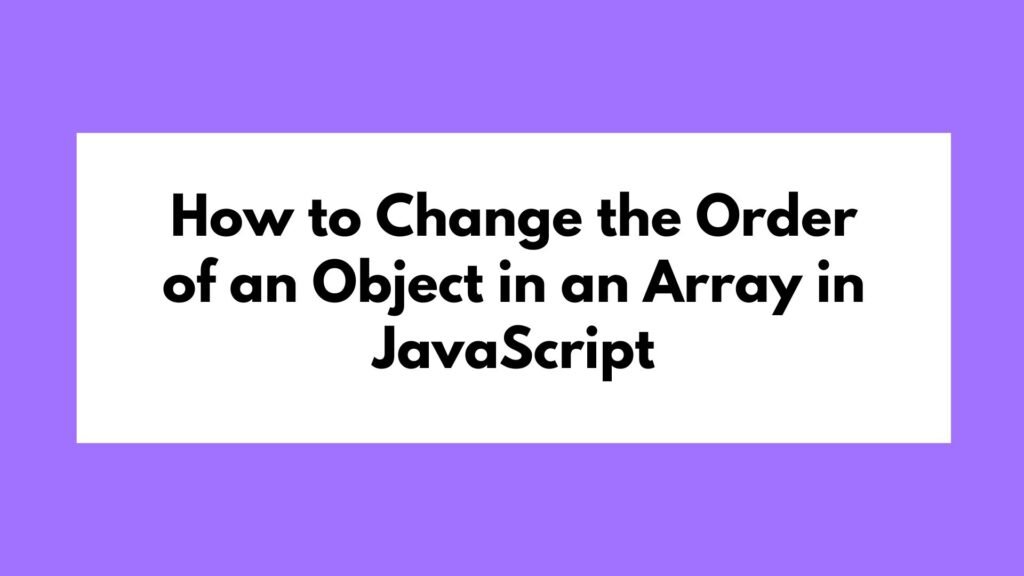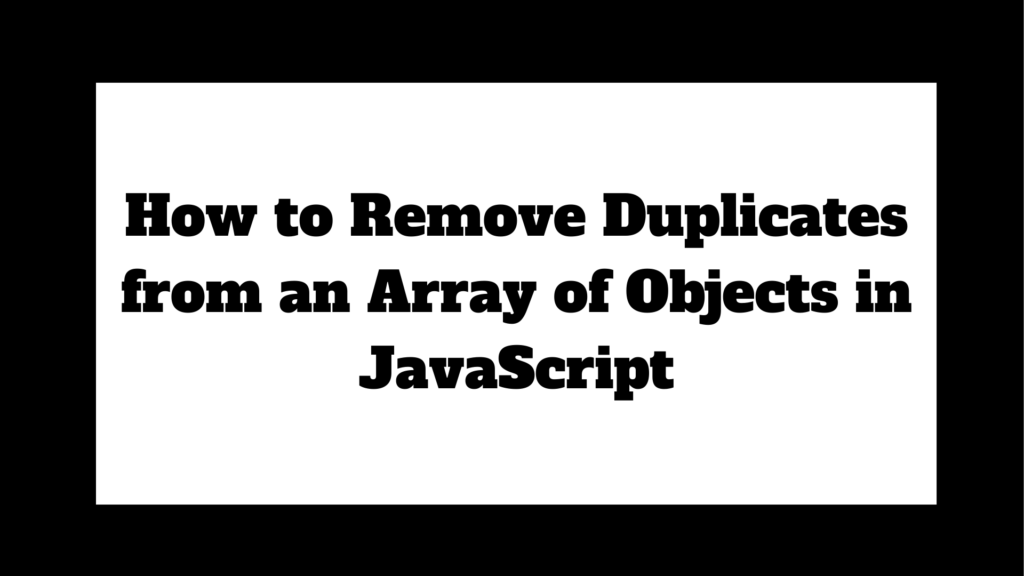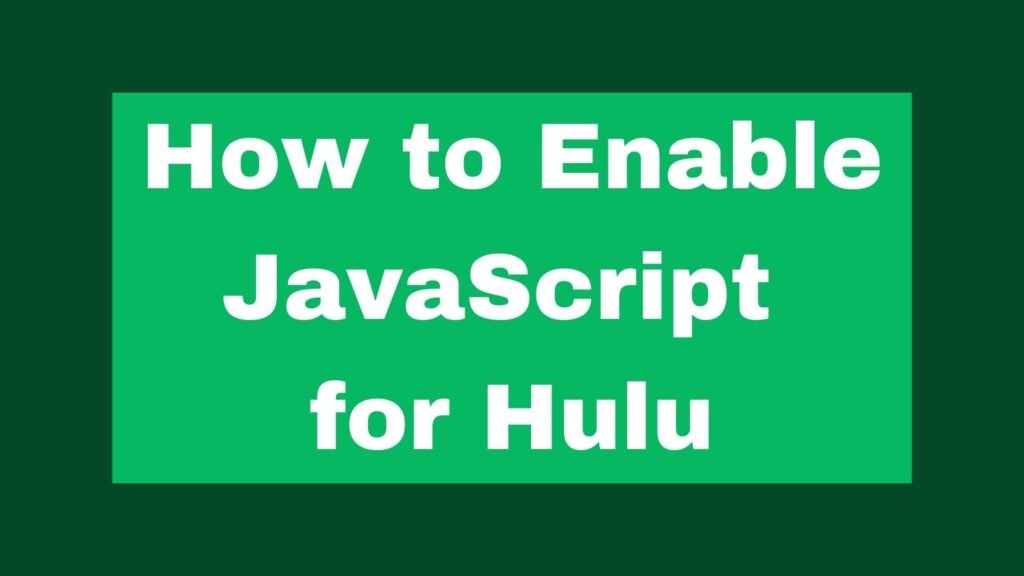
Enabling JavaScript is essential for Hulu and many other websites to function properly. JavaScript is often required for streaming services like Hulu to provide dynamic content and interactive features. This guide will walk you through the steps to enable JavaScript in various browsers, ensuring you can enjoy Hulu without any issues.
To enable JavaScript for Hulu, follow these steps for Chrome:
- Open Chrome settings.
- Go to Privacy and Security > Site Settings.
- Under “Content,” click JavaScript.
- Toggle “Allowed (recommended)” on.
Methods on How to Enable JavaScript for Hulu
JavaScript is a programming language that powers the interactive elements of most websites, including Hulu. If JavaScript is disabled, you may experience issues such as non-functioning buttons, missing content, or the inability to play videos. This guide provides instructions for enabling JavaScript in the most commonly used web browsers.
Enabling JavaScript in Google Chrome
Chrome is one of the most popular browsers, and enabling JavaScript is straightforward.
Example 1: Step-by-Step Guide
- Open Chrome Settings
- Click the three vertical dots (menu) in the top-right corner of the browser.
- Select “Settings” from the dropdown menu.
- Go to Privacy and Security
- Scroll down and click on “Privacy and security” in the left-hand menu.
- Click on “Site Settings.”
- Find JavaScript Settings
- Under the “Content” section, click on “JavaScript.”
- Enable JavaScript
- Toggle the switch to “Allowed (recommended).”
// Chrome settings navigation
chrome://settings/content/javascript
Enabling JavaScript in Mozilla Firefox
Firefox allows you to enable JavaScript through its settings.
Example 2: Step-by-Step Guide
- Open Firefox Settings
- Click the three horizontal lines (menu) in the top-right corner of the browser.
- Select “Settings.”
- Go to Privacy & Security
- Click on “Privacy & Security” in the left-hand menu.
- Enable JavaScript
- By default, JavaScript is enabled in Firefox. If it has been disabled via add-ons or custom settings, you may need to reset those.
// Firefox settings navigation
about:config
// Search for "javascript.enabled" and set it to "true"
Enabling JavaScript in Safari
Safari, the default browser for macOS, also supports enabling JavaScript through its preferences.
Example 3: Step-by-Step Guide
- Open Safari Preferences
- Click “Safari” in the top menu bar.
- Select “Preferences.”
- Go to Security Tab
- Click on the “Security” tab.
- Enable JavaScript
- Check the box next to “Enable JavaScript.”
// Safari settings navigation
Preferences > Security > Enable JavaScript
Enabling JavaScript in Microsoft Edge
Edge is Microsoft’s browser, and enabling JavaScript is similar to Chrome due to its Chromium base.
Example 4: Step-by-Step Guide
- Open Edge Settings
- Click the three horizontal dots (menu) in the top-right corner.
- Select “Settings.”
- Go to Site Permissions
- Click on “Cookies and site permissions” in the left-hand menu.
- Find JavaScript Settings
- Scroll down and click on “JavaScript.”
- Enable JavaScript
- Toggle the switch to “Allowed (recommended).”
// Edge settings navigation
edge://settings/content/javascript
Conclusion
Enabling JavaScript is crucial for using Hulu and many other websites effectively. Whether you are using Chrome, Firefox, Safari, or Edge, the steps provided in this guide will help you enable JavaScript and ensure a seamless experience on Hulu. By following these steps, you can avoid common issues and enjoy streaming without interruptions.