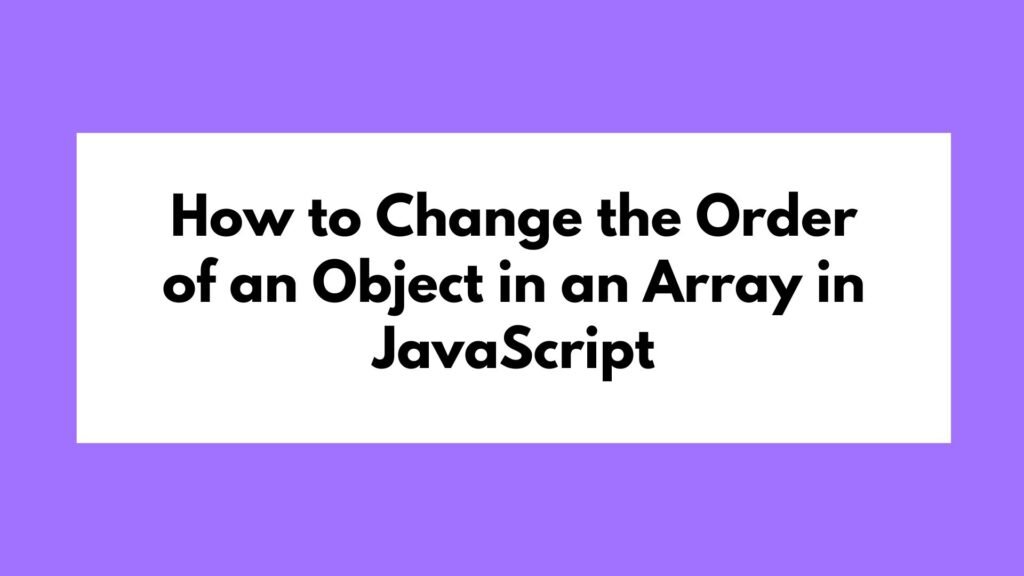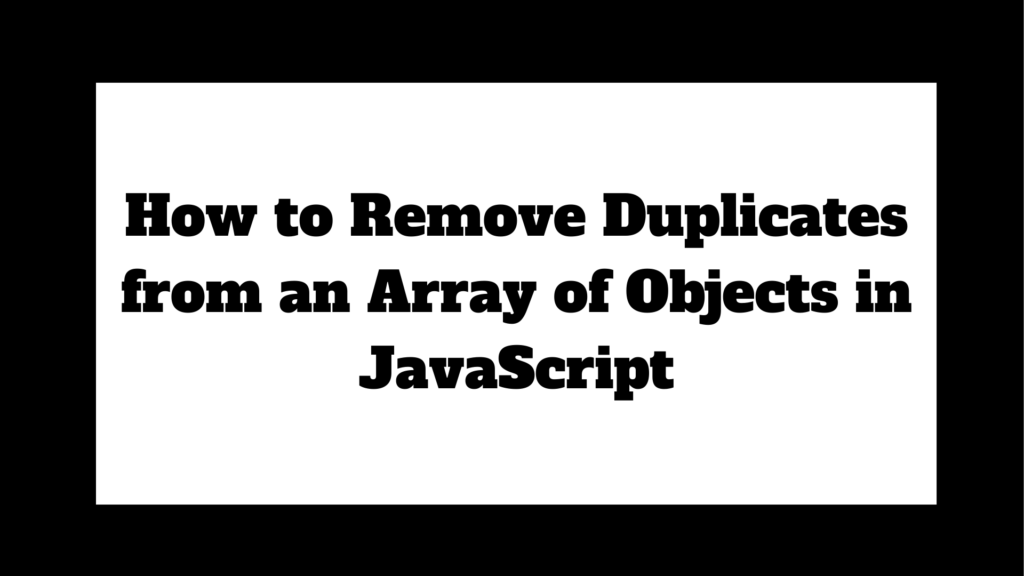Adding custom JavaScript to your Squarespace website allows you to enhance functionality, customize user interactions, and implement third-party services. This guide will walk you through the different methods of adding JavaScript to your Squarespace site.
// Example: Adding JavaScript via Code Injection (Footer)
<script>
document.addEventListener('DOMContentLoaded', function() {
alert('Hello, Squarespace!');
});
</script>
To add JavaScript to Squarespace, you can insert code directly into the page, add it site-wide through the Code Injection feature, or use a Code Block for specific areas:
Methods on How to Add JavaScript to Squarespace
Squarespace is a popular website builder that provides an easy-to-use platform for creating and managing websites. Although it comes with many built-in features, there may be times when you want to add custom JavaScript to enhance your site’s functionality. This guide will show you how to add JavaScript to your Squarespace site using different methods, including adding it to specific pages, site-wide, and integrating third-party scripts.
Adding JavaScript to a Specific Page
If you want to add JavaScript to a specific page or section of your Squarespace site, you can use a Code Block. This method is ideal for embedding scripts that only need to run on a particular page.
Example: Using Code Block
- Go to the page where you want to add JavaScript: In the Squarespace editor, navigate to the page where you want to insert the script.
- Add a Code Block: Click the “+” button, select “Code” from the block menu, and add it to your desired section.
- Insert your JavaScript: In the Code Block editor, switch the language to “JavaScript” and paste your script.
<script>
document.addEventListener('DOMContentLoaded', function() {
alert('This script runs on a specific page!');
});
</script>
- Save and publish the page: Click “Apply” to save the changes, and then publish the page to see the script in action.
Adding JavaScript Site-Wide
For JavaScript that needs to run across the entire site, Squarespace’s Code Injection feature is the best option. This method ensures that the script is loaded on every page.
Example: Using Code Injection
- Access Code Injection: In the Squarespace menu, go to Settings > Advanced > Code Injection.
- Add JavaScript to the Footer: In the Footer section of the Code Injection page, paste your JavaScript.
<script>
document.addEventListener('DOMContentLoaded', function() {
console.log('This script runs on every page!');
});
</script>
- Save your changes: Click “Save” to apply the script site-wide.
Using Third-Party JavaScript
If you need to integrate third-party services like Google Analytics, chat widgets, or other external tools, you can embed the provided JavaScript code using either a Code Block or Code Injection.
Example: Embedding Third-Party Services
- Obtain the JavaScript code: Go to the third-party service you want to integrate and copy the provided JavaScript snippet.
- Insert the code: Depending on whether the script needs to run on a specific page or site-wide, use either the Code Block method or Code Injection to embed the script.
<script async src="https://third-party-service.com/script.js"></script>
- Test the integration: Ensure that the third-party service is working as expected on your Squarespace site.
Best Practices
- Use the Footer for Site-Wide Scripts: Adding scripts to the footer ensures they load after the main content, which can improve performance.
- Keep Scripts Minimal: Only add essential scripts to avoid slowing down your website.
- Test Thoroughly: Always test your scripts on different devices and browsers to ensure compatibility.
Conclusion
Adding JavaScript to your Squarespace site opens up a wide range of customization and enhancement possibilities. Whether you’re embedding custom scripts on specific pages, integrating third-party services, or applying site-wide changes, Squarespace provides flexible options to suit your needs. By following this guide, you can effectively manage and implement JavaScript on your website, enhancing user experience and functionality.