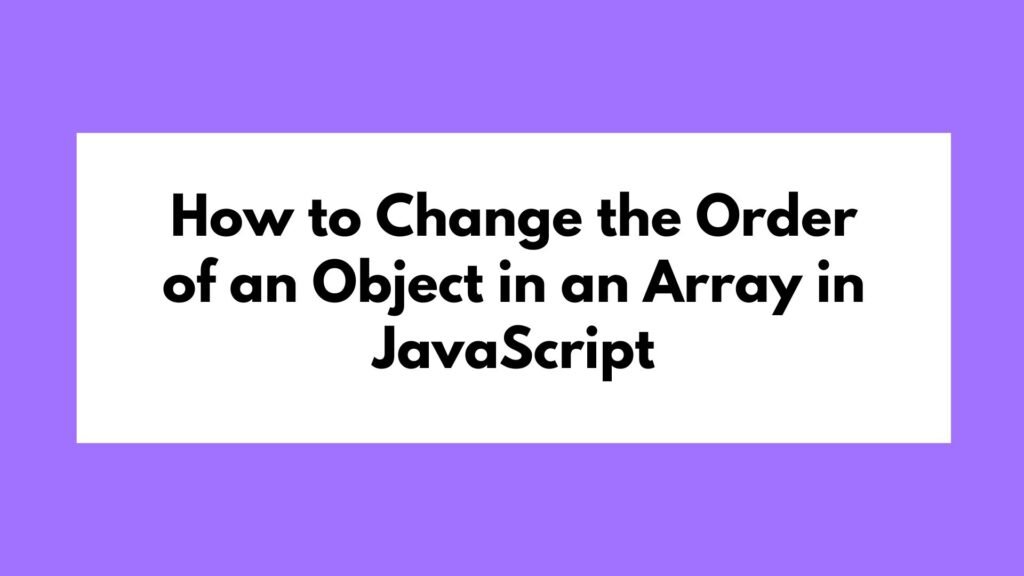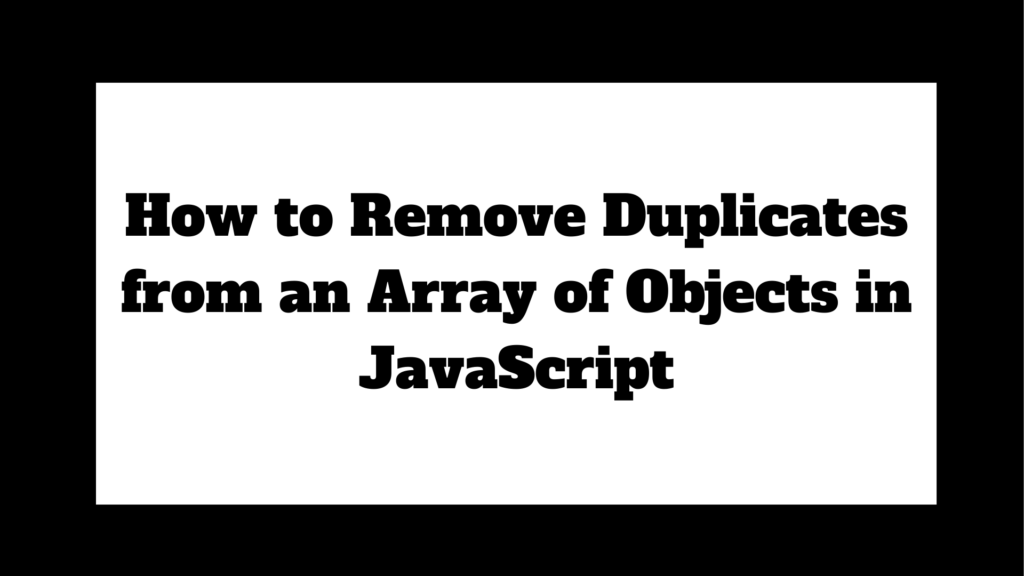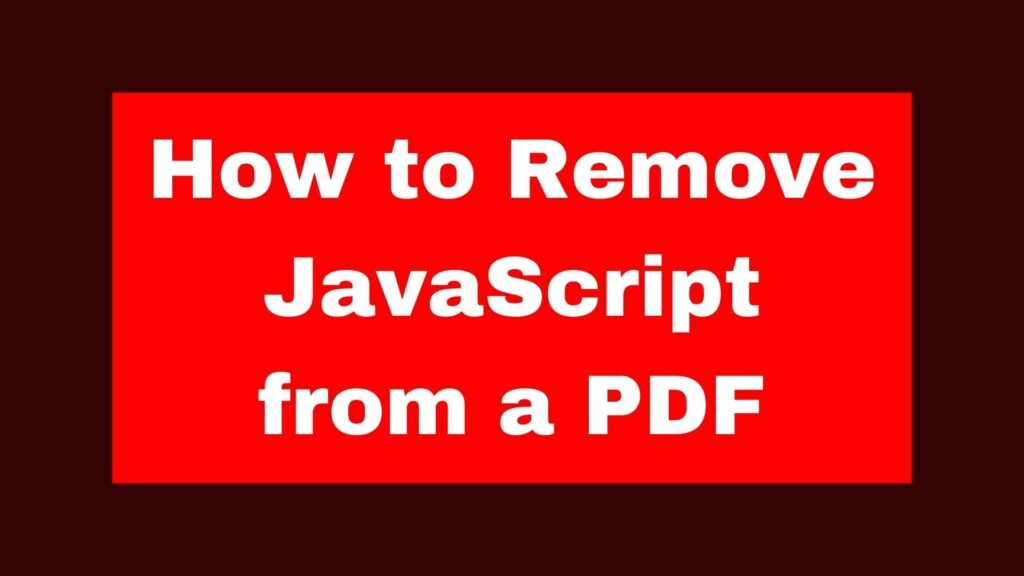
Removing JavaScript from a PDF is often necessary for security reasons or to prevent unwanted behaviors. This guide will cover different methods to remove JavaScript from a PDF using various tools, including Adobe Acrobat, online tools, and code-based solutions.
pdfcpu sanitize -m javascript input.pdf output.pdf
To remove JavaScript from a PDF, you can use Adobe Acrobat’s built-in tools, online PDF editors, or command-line tools like pdfcpu. Here’s a quick code snippet using pdfcpu to remove JavaScript:
Methods on How to Remove JavaScript from a PDF
JavaScript embedded in PDFs can be used for forms, calculations, or malicious purposes. Removing JavaScript from a PDF can enhance security and simplify the document. This guide explores several methods to strip JavaScript from a PDF.
Using Adobe Acrobat
Adobe Acrobat provides a straightforward way to remove JavaScript from PDFs. This method is ideal for those who already have Adobe Acrobat installed.
Example: Removing JavaScript with Adobe Acrobat
- Open the PDF in Adobe Acrobat.
- Go to
Tools>JavaScript. - Select
Document JavaScriptsand remove any listed scripts. - Save the PDF.
Explanation:
- Adobe Acrobat’s
JavaScripttool allows you to view and delete any embedded scripts. This method is user-friendly and doesn’t require any additional software.
Using Online PDF Editors
Online PDF editors can also be used to remove JavaScript. These tools are accessible from any browser and do not require installation.
Example: Removing JavaScript with an Online Tool
- Visit an online PDF editor like PDFescape.
- Upload your PDF.
- Look for an option to edit or remove JavaScript.
- Save and download the edited PDF.
Explanation:
- Online PDF editors like PDFescape or Smallpdf provide options to remove JavaScript from PDFs. This method is convenient for users without Adobe Acrobat.
Using Command-Line Tools
For those who prefer using the command line, pdfcpu is a powerful tool for sanitizing PDFs, including removing JavaScript.
Example: Removing JavaScript with pdfcpu
pdfcpu sanitize -m javascript input.pdf output.pdf
Explanation:
pdfcpu sanitize -m javascript: This command removes all JavaScript frominput.pdfand saves the result inoutput.pdf. It’s a quick and automated method for batch processing.
Using a Custom Script
For advanced users, scripting with Python can provide a custom solution for removing JavaScript from PDFs.
Example: Scripting with Python and PyPDF2
from PyPDF2 import PdfReader, PdfWriter
reader = PdfReader("input.pdf")
writer = PdfWriter()
for page in reader.pages:
page.pop("/AA", None) # Remove additional actions
writer.add_page(page)
with open("output.pdf", "wb") as output_file:
writer.write(output_file)
Explanation:
page.pop("/AA", None): This line removes additional actions (which can include JavaScript) from each page of the PDF. This script can be customized for more specific needs.
Conclusion
Removing JavaScript from a PDF is essential for enhancing security and ensuring the document behaves as expected. Whether using Adobe Acrobat, online tools, command-line utilities, or custom scripts, you can effectively strip JavaScript from your PDF files. Understanding these methods will enable you to handle PDFs with confidence, maintaining their integrity and safety.